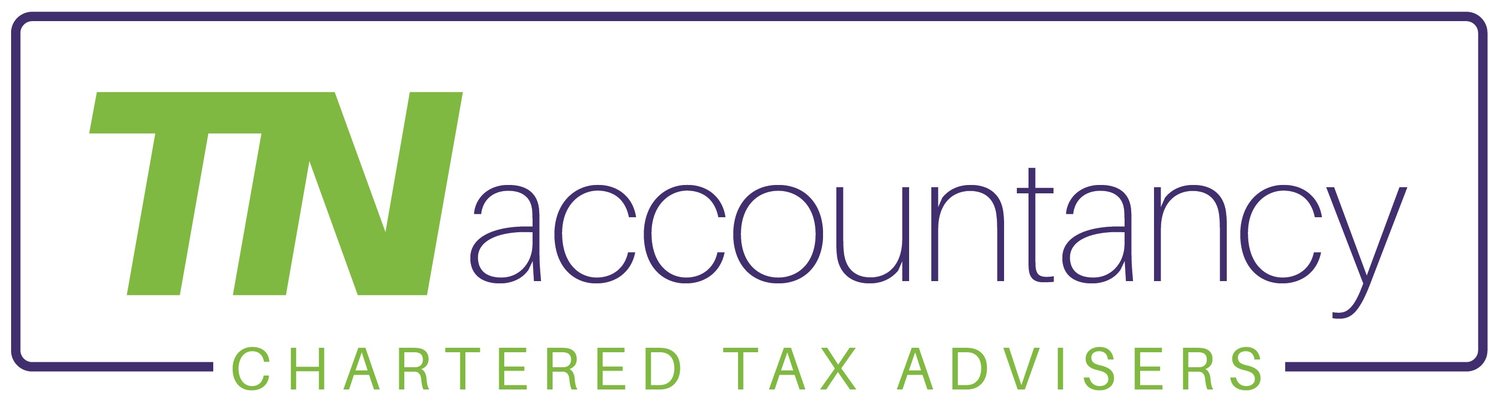If you are registered for VAT, you will now be required to submit VAT returns using Making Tax Digital (MTD) approved software.
In order to do so, you will need to have a HMRC GOV.UK gateway account set up, with VAT included as a service, and have this connected with the MTD approved software you will be using to prepare and submit VAT returns.
Examples of MTD approved software include Xero, Quickbooks, Sage or FreeAgent. We are Xero partners, so this guide is written with Xero in mind, but a lot of the steps are the same regardless of the software used.
If you already have a GOV.UK gateway account and have got VAT showing within your business tax account, you can skip to step 3 to see how to connect Xero to HMRC. If you need to set up a GOV.UK gateway account and/or enrol for the VAT online service, see steps 1 & 2 below.
Step 1 - Setting up a GOV.UK Gateway Account
If you do not already have a GOV.UK gateway account for your business, you will need to set one up.
To begin with, follow this link and click the green ‘sign in’ button and you will be presented with a sign in page. You will need to create sign-in details as per this screenshot and follow the instructions.
You will need to choose between a personal GOV.UK Gateway Account and an organisation one, and this will depend on whether you are operating in your own name or as an organisation (e.g. a partnership or limited company).
Step 2 - Enrolling for the VAT Online Service
Once you’ve set up the GOV.UK Gateway Account, you will need to add VAT as a tax.
When you’re logged in, click on Business Tax/Business Tax Account (at the top) and then add VAT as a tax.
The system will then run through a number of questions to get this set up, and you will need the following information to hand:
VAT registration number
Date of VAT registration
Principal Place of Business postcode
Final month of last VAT return submitted
Box 5 figure on last VAT return submitted
Once this is done, the tax should be set up and you can then connect your MTD approved software to HMRC.
Step 3 - Connecting Xero with HMRC
Xero provides very good step-by-step guidance on their website on how to connect with HMRC.
The guidance can be found here.
Once access is granted, you’ll see your new VAT overview in Xero and you are ready to submit MTD VAT returns.
Contact Us
Please contact us to find out how the above applies in your circumstances and how you can reduce your tax liabilities and maximise your tax efficiency.
Please note that the above is for general information only and does not constitute financial or tax advice. You should not rely on this information to make or refrain from making any decisions. You should always obtain independent professional advice in respect of your own situation.